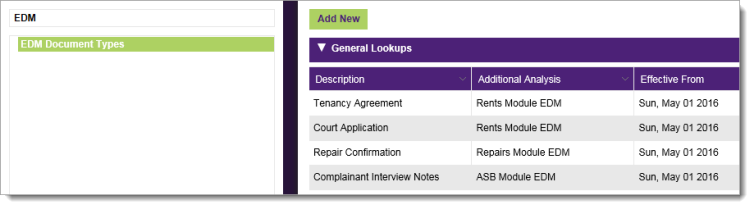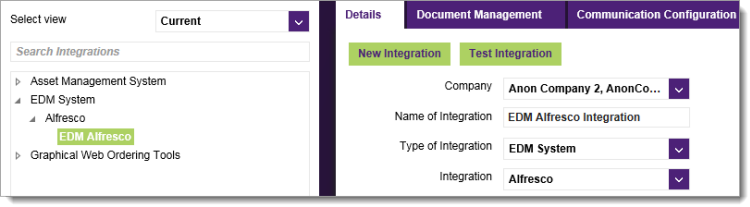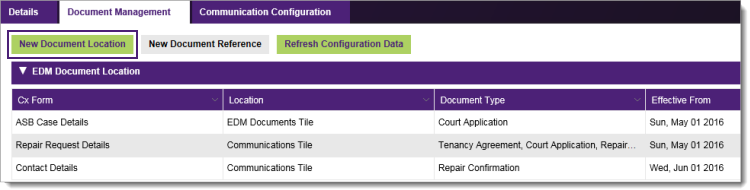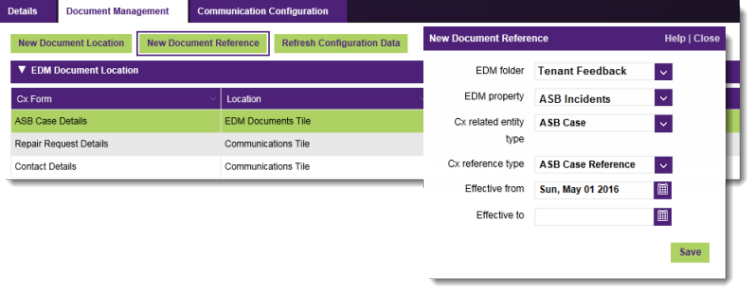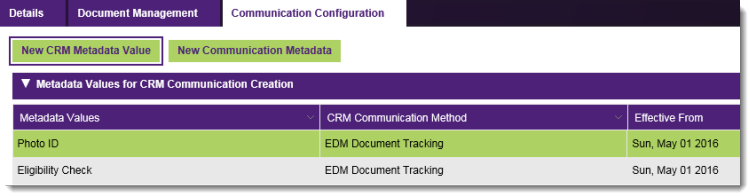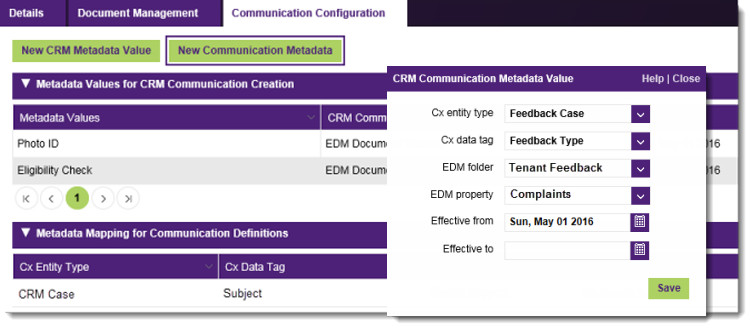The successful sharing and transfer of documentation between Alfresco and Civica Cx Housing is managed through an extension of the Integration Services functionality. In essence, a service is configured to define the controlled touch points between the two systems, with the creation of custom field mappings to ensure that all contextual information (metadata) is preserved with each transferred document. For end users with appropriate access privileges, this customisation extends to the control of all forms and action buttons from where externally-held documents can potentially be retrieved, specifying the document types that are applicable – Tenancy Agreements, Court Applications, Repair Confirmations, etc. – and also the referencing field counterparts. A dedicated service is therefore required to manage all aspects of the Alfresco integration functionality, reflecting its own specific attributes and configuration requirements.
Step 1: Define system preferences to control the required Alfresco EDM integration components
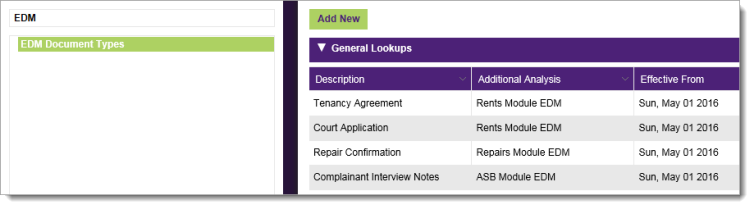
- Three key parameters are available to control the integration touch-points with the Alfresco EDM system: (1) EDM Document Types - holding the custom categories that reflect the range of documents in circulation e.g. Tenancy Agreement, Court Application, Repair Confirmation; (2) Allow EDM documents as case attachments - ensuring that externally-held files can be linked to active cases across all module areas; and (3) EDM CRM Communication Attachment Referencing Stored Procedure - pointing to an external SQL algorithm used to cross-reference document properties and attributes, such as the main contact record, group memberships, case reference number, etc.
- Firstly, navigate to Quick Menu > System > Configuration > General Lookups, highlight EDM Document Types and add the range of custom categories to reflect the EDM document classifications.
- Secondly, navigate to Quick Menu > System > Configuration > System Parameters, double-click on the remaining EDM parameters in turn and set the desired preferences to match local requirements.
- For more information, refer to the topics To define a general lookup parameter value and To define a system preference value.
Step 2: Define the integration service attributes required for successful Alfresco EDM file transfer
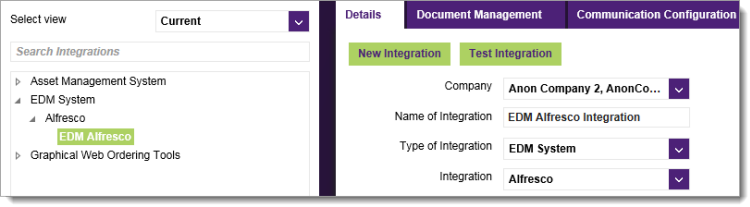
- Navigate to Quick Menu > System > Configuration > Integration Management and define the core configuration elements of the Alfresco EDM service instance.
- Choose the integration 'service type' and 'provider' as EDM System and Alfresco respectively.
- Enter the User Name and Password credentials reserved for access to the Alfresco EDM system.
- Enter the unique web address Reference for the locally installed Alfresco EDM system.
- For more information on creating the service instance and configuring the supporting attributes, refer to the topic To create a new Alfresco EDM integration service.
Step 3: Define the discrete launch points to view Alfresco EDM files
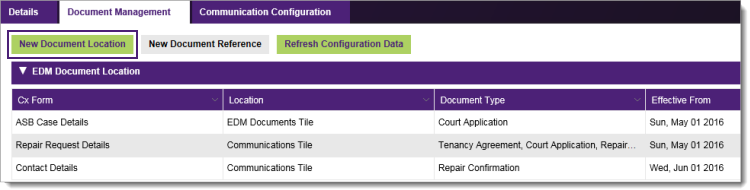
- All EDM files can be categorised and retrieved via the appropriate screen or focus area using a combination of permitted launch points: View Documents - a system button accessible within asset records; EDM Documents - a tile available within all case-focused modules; Communications - a further tile supporting the ongoing management of contact records and works order fulfilment activities.
- Navigate to Quick Menu > System > Configuration > Integration Management, select the Document Management tile and choose New Document Location.
- Capture separately the module area or functional process from where externally held EDM files will be available, specifying the permitted launch point in each instance.
- For more information, refer to the topic To add a document location to an Alfresco EDM integration service.
Step 4: Define the mapping reference fields used to identify the Alfresco EDM files
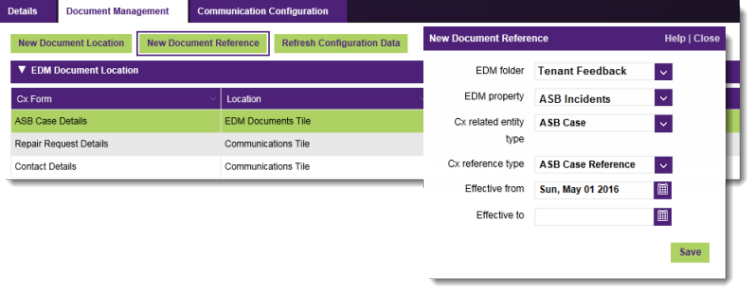
- Associated with each document location, a unique mapping reference must be configured, defining which record identifier within Civica Cx Housing will be used as the matching field for all source documents located in a specific Alfresco EDM folder.
- The EDM Folder and EDM Property selections must match the Alfresco EDM system's library structure.
- For more information, refer to the topic To add a document reference to an Alfresco EDM integration service.
Step 5: Define the tracking code and communication method used in the automatic creation of new CRM interactions
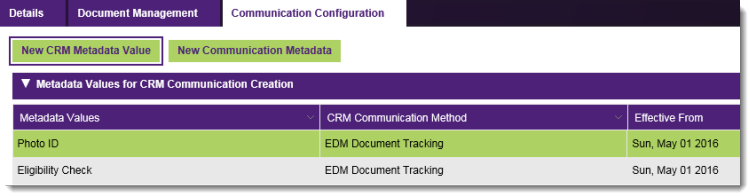
- All external documents received by the housing organisation and assigned a custom categorisation code (referred to as the metadata value) within the Alfresco EDM system can constitute a new CRM interaction within Civica Cx Housing.
- Navigate to Quick Menu > System > Configuration > Integration Management, select the Communication Configuration tile and choose New CRM Metadata Value.
- Set the 'tracking' Metadata Value and also the preferred CRM Communication Method as the framework for the interaction.
- For more information, refer to the topic To define an Alfresco metadata preference for launching new CRM communications.
Step 6: Defining the EDM transfer rules for new communications generated in Civica Cx Housing
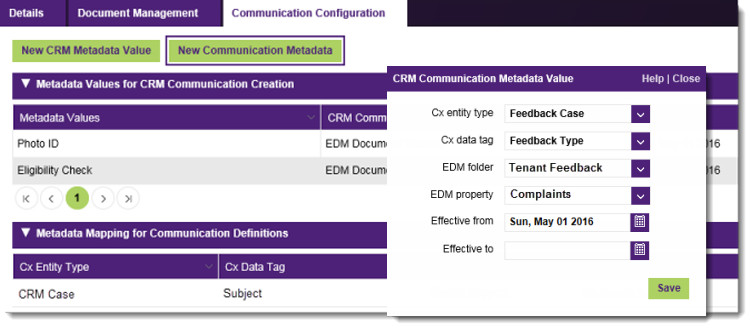
- A custom communication definition with metadata that maps onto equivalent EDM Property values can be automatically transferred over to the Alfresco EDM system.
- Navigate to Quick Menu > System > Configuration > Integration Management, select the Communication Configuration tile and choose New Communication Metadata.
- For a successful transfer, each custom communication definition must be linked to the same configured metadata entity and also assigned the attribute Send to EDM.
- For more information, refer to the topic To configure a document transfer rule using communication definition metadata. (For reference, see separately the topic To add metadata fields to a communication definition).
See related topics...
Alfresco EDM integration management overview
To add a document location to an Alfresco EDM integration service
To add a document reference to an Alfresco EDM integration service
To define an Alfresco metadata preference for launching new CRM communications
To configure a document transfer rule using communication definition metadata
To add metadata fields to a communication definition